Not often discussed in the world of music marketing, Facebook pixels provide an excellent way for artists to reach fans directly and keep better track of who is visiting their website, as well as advertise to them directly.
_______________________
Guest post by Dan Servantes of GHStrategic
Facebook pixels are one of the least talked about tools in music marketing circles. Used to identify, track, and advertise to website visitors, Facebook pixels can seem intimidating because they are more technically involved than other marketing tools. However, once you get them up and running, there are numerous use cases that would not be possible with other tools.
What is a Facebook Pixel?
A Facebook pixel is javascript code that you place in the header of your website. It allows you to create audiences for retargeting, track the effectiveness of ads, and ultimately better connect the actions of people on your website to their engagement with your Facebook and Instagram pages.
Don’t let the words “javascript code” dissuade you. You don’t need to know how to code to effectively use the the Facebook pixel.
Setting Up Your Facebook Pixel
First, you’ll need to set up a business manager account. Facebook has an easy-to-follow guide on this (you can read it here). Through business manager, you can manage your page, ad account, and more. You can also add other people to your business manager account to collaborate and share data.
Once your business manager account is set up, you will have access to the below menu. Select Pixels from the Measure & Reportcolumn.
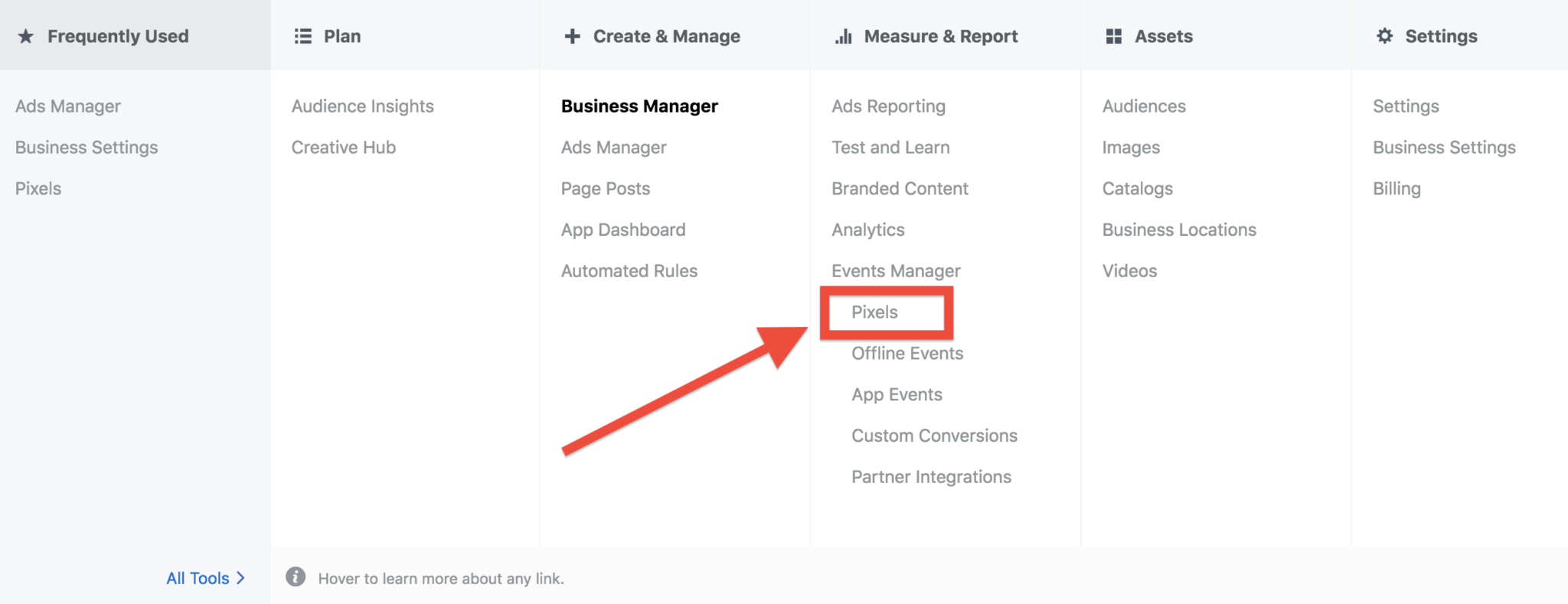
Then, click the Add Data Source drop down button (1) and create a new pixel (2).
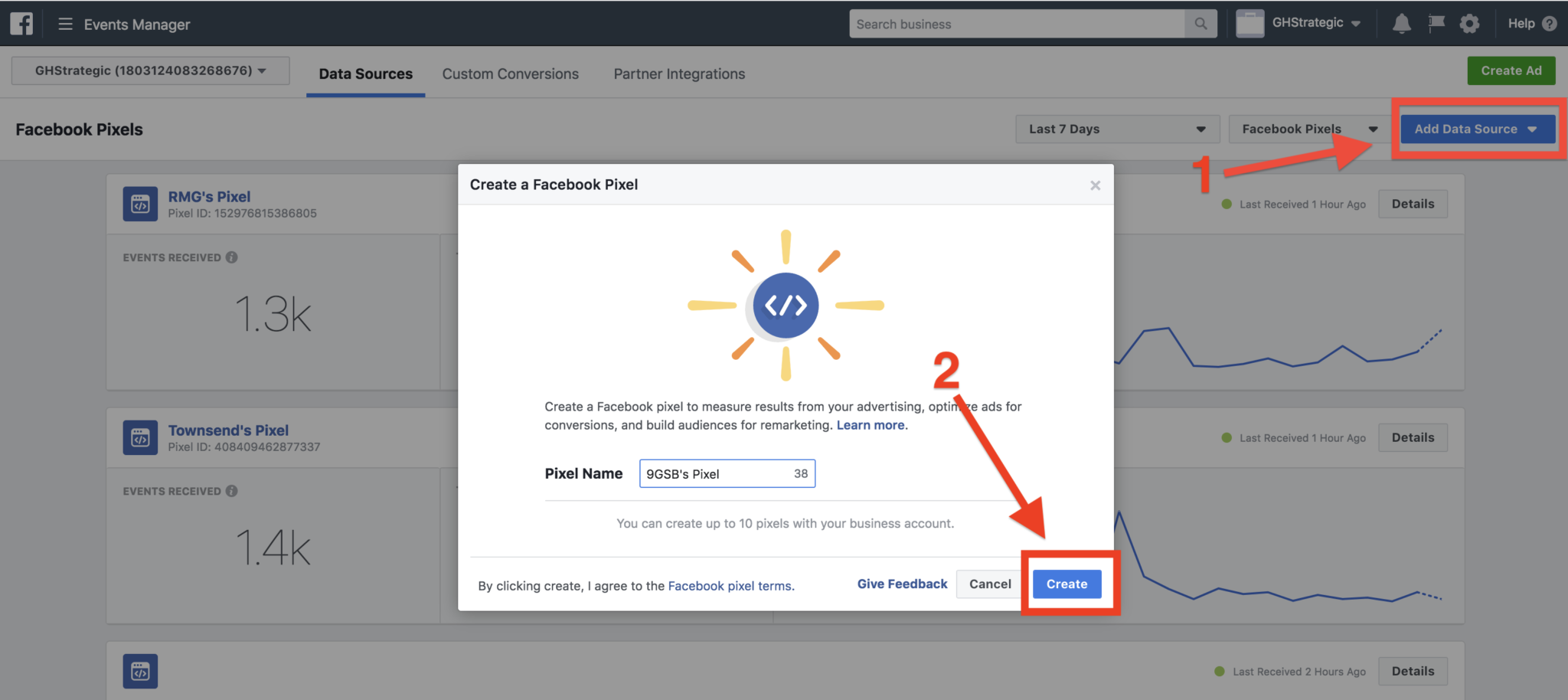
Next, you will need to add the code to your website. Facebook gives you three options:
1. Use an Integration or Tag Manager: Facebook has a list of approved platforms that can integrate with the Facebook pixel. These include widely-used platforms like Squarespace, Wix, and Shopify.
2. Manually Install the Code Yourself: This is where people might get confused. For all platforms that aren’t integrated with Facebook business manager, you will need to manually enter the code. Facebook gives you the code to copy and paste. Paste this code into the header of your website. Keep in mind that the code must appear on every page of your website. For many platforms, there is a specific place to inject header code so that it appears on every page. Some platforms, such as WordPress, require you to add a plug-in to your website. A quick Google search will show you how to do this.
3. Email Instructions to a Developer: If you have a developer on your team, you can email the code and instructions to them to set up the pixel for you. (Side note: if you do have a developer on your team, ask them why they did not suggest this in the first place)
Once the pixel is installed, go to your website. Within 30 minutes, the Facebook pixel page should show that there was traffic on your page. It will even say what pages you visited on the site.
If you are using a Chrome browser, you can check to see if your pixel (and anyone else’s) is active using the Facebook Pixel Helper extension.
Advanced: Event Tracking
You can take Facebook pixels a step further and install additional code to track certain events. For example, on your email sign up page, you can embed a “Complete Registration” event code on the thank you page (or inline message) to ID people that sign up for your email list.
Gathering Data
Once installed, your pixel will automatically start gathering data from website visitors. Depending on the amount of traffic your website gets, it may take a few weeks to capture enough audience data to create an advertising audience.
You can track the data that your pixel is generating in the main Pixel window in Business Manager. For more detailed insights, go to Analytics in the Measure & Report column.
As a general rule of thumb, I don’t start running social media ads to website visitors until there are a thousand unique visitors to advertise to. The smaller an audience size, the more expensive it is to reach each person. Also, depending on your ad objective, if your audience isn’t big enough, Facebook won’t let you advertise at all.
Creating a Custom Audience
A “custom audience” is Facebook’s term for any advertising audience that is created based on engagement with your page or content. You can create custom audiences from a variety of different audience actions, but we’ll focus on basic uses of Facebook pixel custom audiences for this article. Keep an eye out for a future article that dives deep into custom audiences.
Follow me on Twitter (@drservantes) to get notified when my article on Custom Audiences is published.
There are a couple ways to create a custom audience. You can go to the Audience option in the Business Manager menu under Assets. Or you can create a new audience in the ad set stage of ad creation.
When you select to create a new custom audience, you are presented with several options on what sources to create the new audience from. Select Website Traffic. From here, you have several ways to create an audience based on data from the Facebook pixel. Let’s explore them below.
Facebook Pixel Use Cases
Advertising to people who are familiar with your music/brand:Perhaps you want to serve an ad over Facebook or Instagram to people who care about your music enough to have previously clicked through to your website. This is a very broad way to segment your audience, but it does weed out people who passively clicked “like” thanks to a video that went viral and focuses on people who have displayed a deeper interest in your music.
Advertising to people who have viewed a certain page: Facebook allows you to target people who view specific pages on your website. Let’s say you’ve announced a tour and want to target everyone in New York who has viewed the tour page on your website. Or maybe you have released a new merch item and want to target people who have previously viewed your ecommerce store. This function allows you to more narrowly target these people.
Advertising to people who spent the most amount of time on your webpage: In certain cases, you may want to do something to reward your top fans. An example of this would be when you have a limited edition merch item and don’t want to waste money advertising to people with limited interest in that type of item. Advertising to the top 10% of people (based on time spent on your page) allows you to target the core fans of your band. This is especially effective if a lot of your digital activity leads back to your website (hint: it should).
Increase newsletter sign ups: Here’s an advanced one. Let’s say you want to increase newsletter sign ups using a Facebook or Instagram ad. However, you don’t want to hit people that have already signed up for your list. Create a custom audience of people who have triggered the “Complete Registration” event. Now, remove those people from your advertisement that promotes email sign ups. This nearly guarantees that you will only hit people that are not on your newsletter.
Measuring the effectiveness of a newsletter sign up ad:Whenever you set up an ad, you need to be able to carefully measure its effectiveness. Otherwise, you can’t measure ROI, iterate on creative to make a more effective campaign, or get more than a general sense for whether your audience cares about your ad. If you have a “Complete Registration” event embedded in your newsletter sign up form and create a Conversion-optimized ad to get people to sign up for your newsletter, Facebook will track how many people sign up for your newsletter and automatically optimize to reach the people most likely to sign up.
Final Thoughts
1. There are so many ways to take advantage of the Facebook pixel that I could write a whole book on it. Please note that this is not an exhaustive list of functions or use cases. Once you have the hang of the above use cases, try creating your own formulas.
2. A narrowly targeted audience is extremely powerful, but only if you are sharing a relevant ad with them. Make sure you provide some time of value through your ad, and make sure that your ad is relevant to your audience’s Mirror and your Purpose [link to purpose article].
3. Google Analytics has a similar tool and is used for advertising via Google’s network. I think Google’s analytics tool is superior to Facebooks. You should set that up as well
4. On May 1st, Facebook released a new Analytics smartphone application for iOS and Android. For musicians on the road (or just not in front of your computer all day), this is a great way to keep an eye on the data that your pixel is collecting.
5. At my advising firm, GHStrategic, we help artists, music companies, and more understand and utilize sophisticated marketing tactics such as a Facebook Pixels. Hopefully, this article encourages you break out of your marketing comfort zone. If you would like to talk with us, fill out this form or email me at dan (at) ghstrategic.io.
from hypebot https://ift.tt/2wZsqnL
No comments:
Post a Comment